Use Together Mode for Meetings, Conferences, and More
Microsoft Teams’ Together Mode is finally here for general users. Teams now allow you to bring together 49 participants in a room-like environment by segmenting your user’s faces using Artificial Intelligence (AI) in real-time. Your avatars are then placed in a virtual environment alongside coworkers to limit background distractions. Your avatars (users) can interact and perform various actions with your coworkers, including high fives and shoulder taps. This tool works well for corporate meetings, team conferences, educational purposes, and so much more.
As of now, Microsoft has included the functionality to appear in an auditorium. But the company plans on adding more virtual backgrounds as the feature becomes utilized by all users. The company also released extensive detail about all the features that have recently been added to Microsoft Teams. For example, Microsoft is also launching a dynamic view of Teams. It is designed to allow people to share content side by side with participants dynamically. It is a model that’s useful if you’re presenting with a group of coworkers, and you want your slide deck on one side and specific team members’ video to show alongside all meeting participants.
Microsoft is also adding in video filters and live reactions to Microsoft Teams. To improve your webcam in Teams, you can use the filters to adjust lighting levels or soften the camera’s focus. Live reactions will allow participants to react with emoji during meetings that will appear for everyone. Meetings will soon grow to support up to 1,000 participants and even up to 20,000 if they join to watch a presentation or discussion. It’s a big jump that will allow several companies to handle all-hands calls through Teams. Microsoft is also adding live transcripts to Teams later this year alongside the ability to translate live captions into subtitles so anyone can follow a meeting held in another language.
Now, let us get started with our guide and learn how to enable Microsoft Teams’ Together Mode. Besides, this guide will also allow the new meeting controls for you in Teams. With that in mind, let’s now go through our tutorial:
1. First, update Microsoft Teams to the latest version to get all the new features. You can download the newest build from here.
2. Then, click on your profile menu that is located at the top right corner and open your Settings.
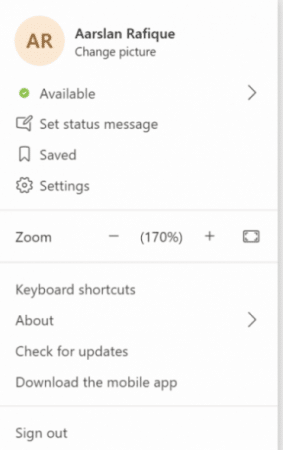
3. Within the “General” tab, enable the toggle for “Turn on the new meeting experience.” If you do not see this option is not available to you, then you may have to wait a bit longer as the feature is progressively rolled out to all users.
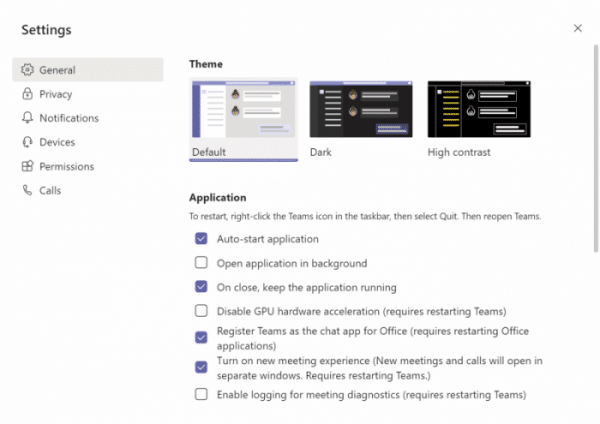
4. Finally, once these steps are completed, go ahead and place a group call in Microsoft Teams. Then click on the 3-dot menu on the top right corner and click on the “Together Mode” option. You’re set!
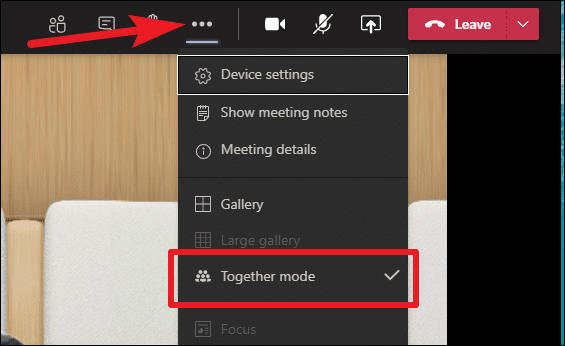
Microsoft Teams will now segment the faces using AI and bring everyone together. Also, keep in mind, you at least need 5 participants to enable Together Mode in Microsoft Teams, and it can fit a total of 49 users for now. Check out how it will look:
Why do you need Microsoft Teams?
Is it to increase sales, ship more product, communicate more, or increase performance, family time, and money? Teams can be a bit complicated. However, people often do not grasp the complexity and power behind Teams. Microsoft Teams helps managers become transparent, good communicators, and work towards building positive working relationships with their team. Teams are one of the most successful enterprise solution apps that allow businesses to manage their teams, drive productivity, and connect people through all device’s enterprise-wide. Microsoft’s Teams provides unprecedented levels of flexibility to businesses and their users while also providing better video conference tools, control deployments, security, and other powerful remote work features. It is no coincidence that Microsoft Teams is one of the leading corporate communication tools. Microsoft’s ability to listen to all users’ needs across various segments has made Teams the superior communication/collaboration platform, especially during this COVID-19 pandemic.
Klarinet Solutions specialize in optimizing your Microsoft 365 Teams integration, implementing policies to secure your data, and developing a streamlined process that supports business objectives. If you want to hear the latest news, insightful hacks, or ways to leverage technology, contact us at 866.211.8191 or through email at info@klarinetsolutions.com.