How to Avoid Lifecycle Management Issues in Teams
A successful Microsoft Teams deployment must be carefully planned and executed. To facilitate uninterrupted and efficient collaboration, it is crucial for organizations to proactively manage their platform. Therefore, lifecycle management plays a pivotal role in driving engagement across Microsoft Teams. Lifecycle management in MS Teams is all about being a visionary and managing individual teams and team sites from creation, to activity, to sunsetting. Without such practices in place, a Microsoft Teams rollout can suffer lifecycle management issues like unmanageable sprawl, duplication of resources, abandoned teams, bottlenecked governance, and more.
How to Avoid Lifecycle Management Issues
Let us take a look at some steps you can take that ensure your Microsoft Teams deployment is running smoothly.
Tip 1: Know the Lifecycle of a Microsoft Teams team
A key problem that businesses are dealing with is not knowing the longevity of their communication assets. It is important to understand the purpose of each team and know when or after what project milestone has a team served its purpose. Without the proper knowledge, IT administrators will be clueless about how to handle an ever-growing list of teams.
Tip 2: Control the Creation of Teams
Uncontrolled growth of Microsoft Teams is among the most common pain points and often the most difficult to overcome. Without guidelines around who can create an MS Teams team, and why they should be created, you’ll end up with sprawl. So, the best way to go about it is to pre-plan the basic requirements under which a new team must be created and get a grip around who can create it. We suggest coming up with provisioning guidelines or an approval process to keep the creation of teams in check.
Tip 3: Define Naming Conventions
Without naming conventions, it is likely that there will be duplicate teams created. Not only that, if you do not have naming policies in place it can get incredibly difficult to find the right team at the right time. But the solution is as simple as setting a naming convention for the entire organization, and executing governance policies to ensure that it is followed.
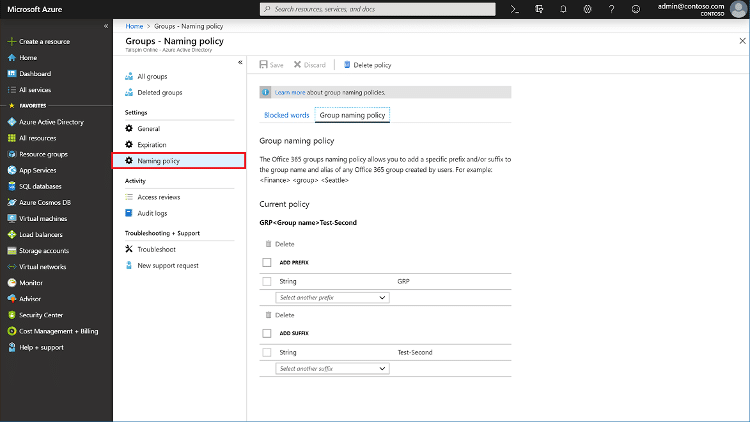
Tip 4: Remove Inactive Users Regularly
Keeping data secure is crucial to maintaining a productive digital workplace, and having unnecessary users in a team is a security risk. It also clutters up the user list of teams. So, we advise you to do regular checks on your teams and remove any unrequired members, whether they are external guests who are no longer a part of the project or internal members who have left the company. Especially when a team has come to the end of its lifespan, you must remove members to avoid flooding the team with extra information and content.
Tip 5: Avoid and Manage Ownerless Teams
Without team owners, it can be hard to determine the value or purpose of a team. Owners are responsible for lifecycle management but may leave a team if they change roles or leave the company. By keeping an eye on usage and activity of teams, administrators can track which teams are abandoned. A simpler way to approach this is by assigning more than one owner to a team so that no team is orphaned.
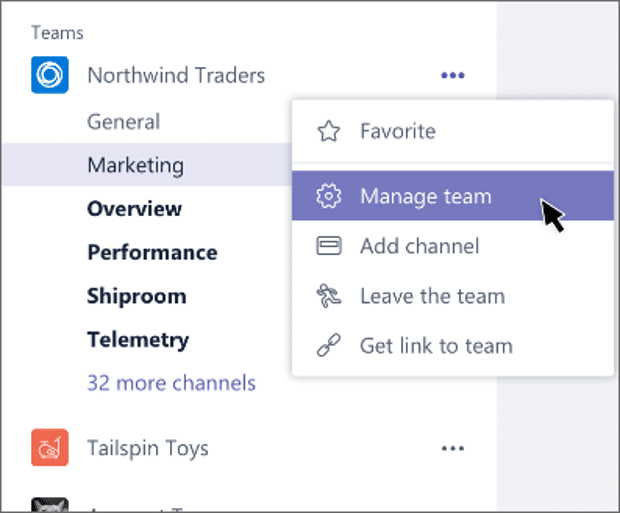
Tip 6: Set Archiving Guidelines
If proper guidelines are not set for archiving and managing teams in Microsoft Teams, users may take it upon themselves to remove teams that are still in use or inactive teams will linger because no one knows they should be archived. Pre-planning when and why a team warrants archiving will help manage such actions. You should also decide on the roles that have the authority to perform tasks such as archiving teams.
Tip 7: Utilize Retention Policies
Information from deleted teams is difficult and sometimes even impossible to find. This is why organizations need to implement retention policies to keep valuable information from disappearing in their environment once a team is archived. By retaining data, admins and users can easily find old resources and go back to the documents that were once shared.
Avoid Lifecycle Management Issues with Klarinet’s Workspace Connect
After all that, you might be wondering if there is a way to execute all best practices through a unified interface in your MS Teams platform. We are here to tell you, there definitely is! Orchestry is a balanced lifecycle, insights, enablement, adoption, and standardization platform that empowers you to manage the lifespan of teams from creation to sunsetting.
Klarinet’s Workspace Connect, powered by Orchestry is a cost-effective solution that empowers your organization to get what you want out of Microsoft 365, Microsoft Teams, and SharePoint. Take a look at what you can benefit from with us:
- Orchestry’s Pre-Build Workspace Templates are designed with Microsoft best practices in mind, giving users the most seamless and consistent experience throughout the platform.
- Controlled Self-Service Provisioning by Orchestry will allow you to control the request of new teams and assign more than one owner and members to teams before creation.
- Transparent Workspace Governance allows you to make naming conventions easily visible and known to anyone creating a new team. It even bypasses hurdles that otherwise make collaboration difficult for end users.
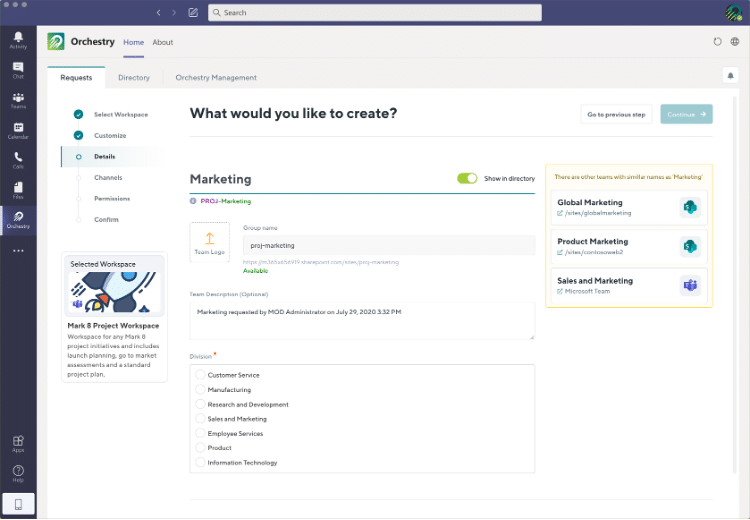 Informative Workspace Directory is a unique Orchestry feature that maintains a repository of all communication assets in your MS Teams environment, easing out the struggles of finding the right team at the right time.
Informative Workspace Directory is a unique Orchestry feature that maintains a repository of all communication assets in your MS Teams environment, easing out the struggles of finding the right team at the right time.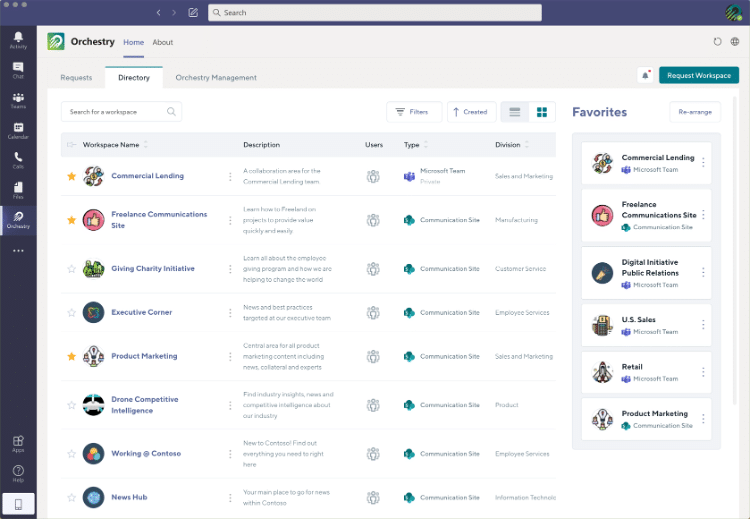
- Orchestry’s Actionable Insights provide a rich understanding of each workspace and allow users to track activities across the platform.
- Comprehensive Lifecycle Management options with Orchestry provide flexibility like no other tool out there. You have the power to manage teams at every stage and archive them in a manner that best suits your business needs.

We Can Help With All Your Lifecycle Management Issues
Are you ready to leverage Klarinet’s Workspace Connect solution and simplify Microsoft Teams’ lifecycle management? Reach out to our team and learn how we can bring order to your Microsoft Teams platform.