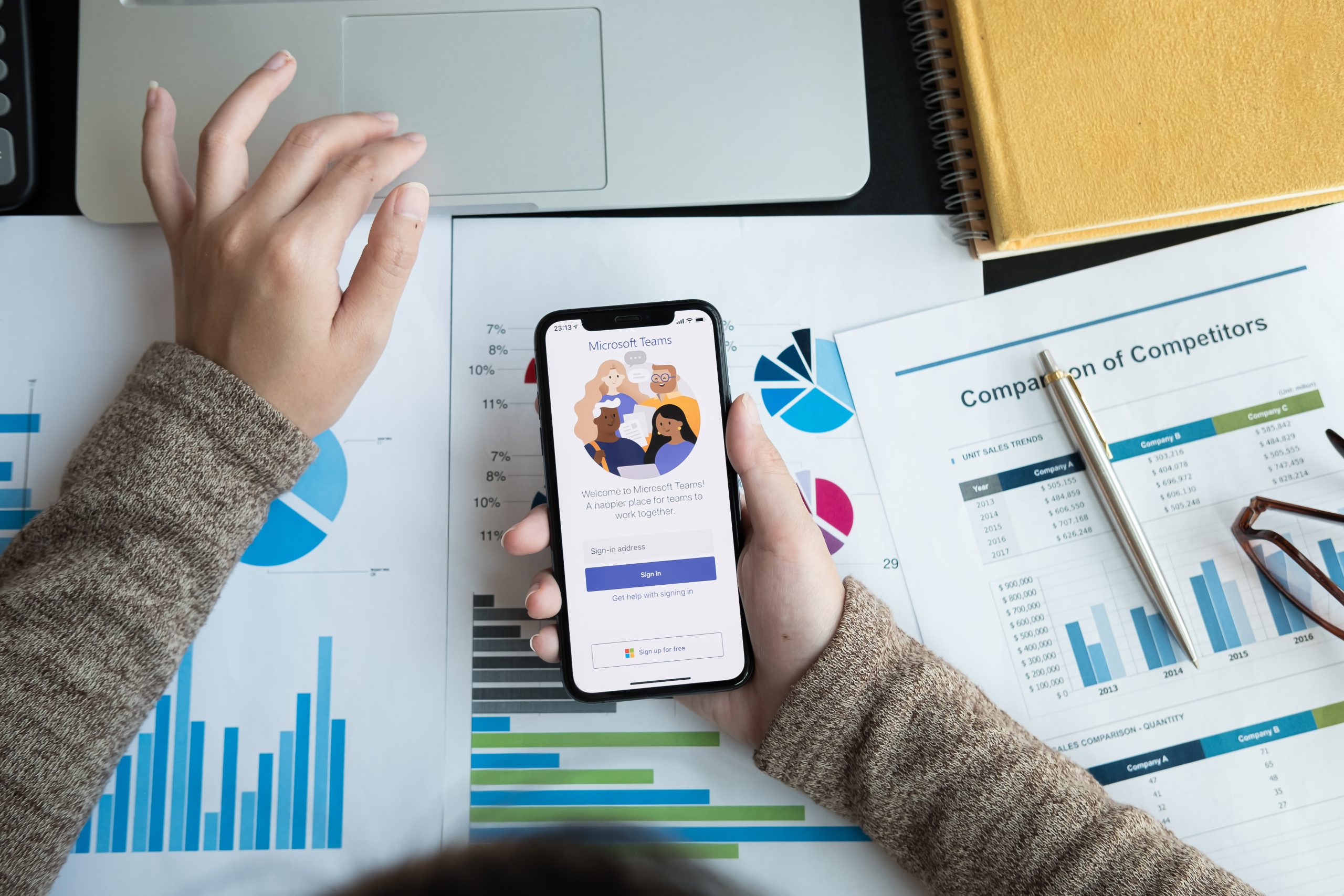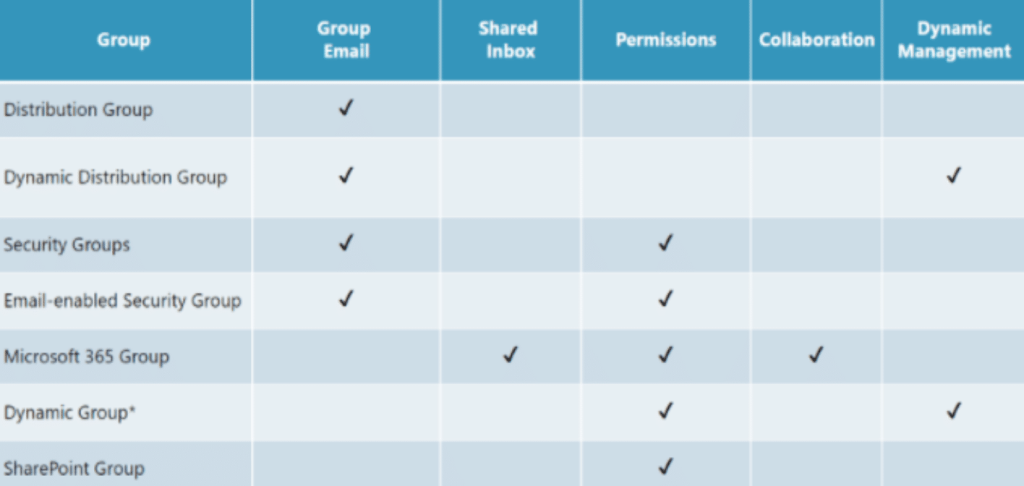6 Most Important Groups in M365
Klarinet Solutions virtually hosts monthly TechTalks for our clients and partners, covering various topics around Microsoft 365, SharePoint, and the modern digital workplace. In our February 2021 Tech Talk, Michelle Willard, Digital Workplace Consultant, and Daniel Amaro, Lead Digital Workplace Consultant, led the main discussion on Microsoft Groups.
Why did Microsoft create these various Microsoft 365 Groups? The simplest answer is that the demand for dynamic, secure, and self-service features was required in today’s modern work environments. Business collaboration and communication are increasing beyond traditional organizational hierarchies. The way collaboration technologies were originally provisioned and managed required the IT department to oversee all issues, applications, and users. IT admins were required to take on this additional workload while requiring executives and employees in other departments to wait for extended periods of time for IT help, support, or access management. With Microsoft Groups, executives across departments can grab whatever tools they need to work together as a group and even form and disband those groups as they see fit while IT oversees the process. At the same time, this can create one concern for IT, Group creation sprawl. If managed and understood effectively, these groups can make your internal communication, document sharing, and Microsoft 365 experience efficient and productive. Here is an overview of 6 of the most important groups in the Microsoft 365 Business and Enterprise package:
Microsoft 365 Groups (formerly Office 365 groups)
Microsoft 365 Groups are used for collaboration between users, both inside and outside your company. There are around 15+ ways of creating this type of Microsoft 365 group. The moment that you create a new Team, you are also creating a Microsoft 365 Group. Therefore, finding ways to manage and govern Team sites and Microsoft 365 Groups is important for mitigating sprawls across apps. Also, the moment that you create a Microsoft 365 group, you are provided with the following:
- Shared Inbox– For email conversations between your members. This inbox has an email address and can be set to accept messages from people outside the group and even outside your organization, much like a traditional distribution list
- Shared Calendar – For scheduling events related to the group
- SharePoint Document Library– A central place for the group to store and share files
- Shared OneNote Notebook – For gathering ideas, research, and information
- SharePoint Team Site– A central repository for information, links, and content relating to your group
- Planner– For assigning and managing project tasks among your group members
With the introduction of Microsoft Loop, these shared resources can now be more effectively integrated into real-time collaboration. Loop components allow teams to work on content together directly within Microsoft Teams, Outlook, and Word, enhancing the collaborative experience within Microsoft 365 Groups.
Distribution Groups/Dynamic Distribution Groups
Distribution Groups/Dynamic Distribution Groups are used for sending notifications to a group of people. They can also receive an external email if enabled by the administrator. These types of groups are not static. You can add, update, or take off members by searching up their location or attribute in real-time with the Azure Premium account.
Security Groups
Security groups are used for granting access to resources such as SharePoint sites. They can make administration easier because you only need to administer the group rather than add users to each resource individually. These groups are great for providing permissions since you can manage devices and people simultaneously. Under Azure AD Premium, this type of group can also be dynamic and allow you to grant users access by searching their location, title, project, or any other attribute.
Mail-Enabled Security Groups
Mail-enabled security groups are used for granting access to resources such as SharePoint and emailing notifications to those users. Keep in mind that mail-enabled security groups function the same as regular security groups, except that they cannot be dynamically managed through Azure Active Directory and cannot contain devices. They include the ability to send mail to all the members of the group.
Shared Mailboxes
Shared mailboxes are used when multiple people need access to the same mailbox, such as inbound sales leads or support requests, reception desk, or other functions that multiple people might share.
SharePoint Groups
SharePoint groups are security groups within the SharePoint environment and are how SharePoint manages access to the sites. By default, every SharePoint site has three security groups (Owners, Members, and Visitors).
Owners, Members, and Visitors
Guests/Visitors – Users with Read-Only access to the content
Guests are like group members, but they are outside your organization. By default, your users can invite guests to join your group, and you can control that setting. For more information, see Guest access in Microsoft 365 groups.
Group Members – Users with Add/Edit/Delete access to the content
Group members are the regular users in your organization who use the group to collaborate. They can access everything in the group but can’t change group settings. In the SharePoint world, they are site members. For information about adding or removing group members, see Add and remove group members in Outlook.
Group Owners – Users with Full Control access to the whole site.
Group owners are the moderators of the group. They can add or remove members and have unique permissions like the ability to delete conversations from the shared inbox or change different settings about the group. Group owners can rename the group, update the description, and more.
*Tip: It’s best practice to have at least two owners for a Group if you can. That way, if one owner is unavailable, the other can make changes to the Group.
Administration of your groups
Microsoft 365 offers a number of useful tools and capabilities for more easily managing and administering your groups.
When to Use Which Group?
Want to implement these Microsoft Groups across your organization?
If you would like to learn more about all the available Microsoft 365 Groups or schedule a demo, contact us. We can help you elevate your digital workplace and leverage these Microsoft 365 Groups in your environment in real-time. Klarinet Solutions is a digital workplace consultancy with experts in SharePoint, Microsoft 365, and Power Apps. Our goal is to empower organizations to make the most of their Microsoft 365 investment by utilizing all the best tools, staying up to date with new features, and navigating any roadblocks or hurdles.